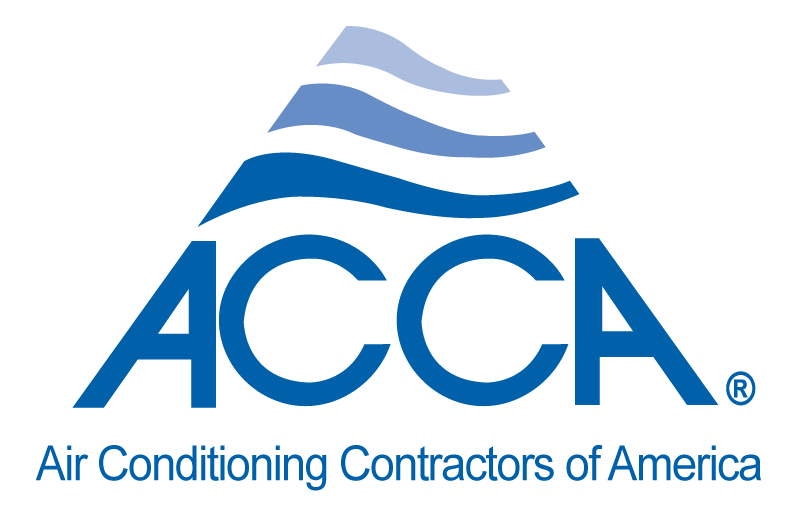To close a job, you will need to locate the job in the schedule to determine which employee it was dispatched to. Once you have found the employee to whom the job has been dispatched, you should first inquire as to whether or not the job was completed. If the technician responsible confirms that the job was completed, they may close the job using the timesheets application in their YourRadar portal.
The technician will then open the timesheets application, enter the job end time, click on parts, and then summary, and then fill out the necessary invoice information. Once the invoice is filled out, click on the confirm button at the bottom. This will complete the job. You will then have to change the job status to job complete for it to show up as complete in the scheduler, by selecting “job complete” from the drop down menu found below the notes box in the timesheet and clicking the blue “update button”.