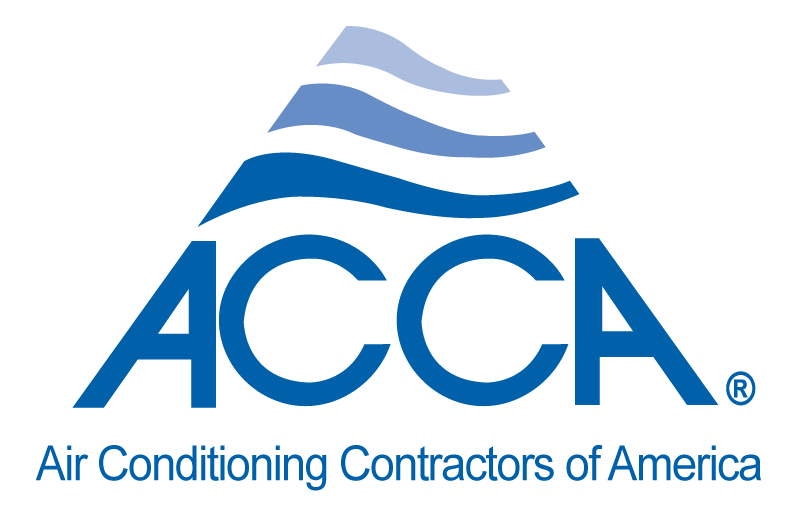If you would like to add a new expense type, find the general settings under the settings drop down menu in the navigation bar. From here, find and click on the “expense type” option from the pop-up out menu. This will display a list of all of the expense types that have ever been entered in your system. To add multiple new expense types, click on the “grid add” button, or to add new expense types individually, click on the “add” button. If you choose to add multiple expense types at once, click on the “add blank row” button to add more entries and click on the insert button when you are satisfied with your entries. If you choose only to add one entry, fill in the required information, and click on the blue add button. In both cases, if you would like your technicians to be able to use the expense type, set its status as active. To hide an expense type from technicians, set its status to inactive.
Recent Posts