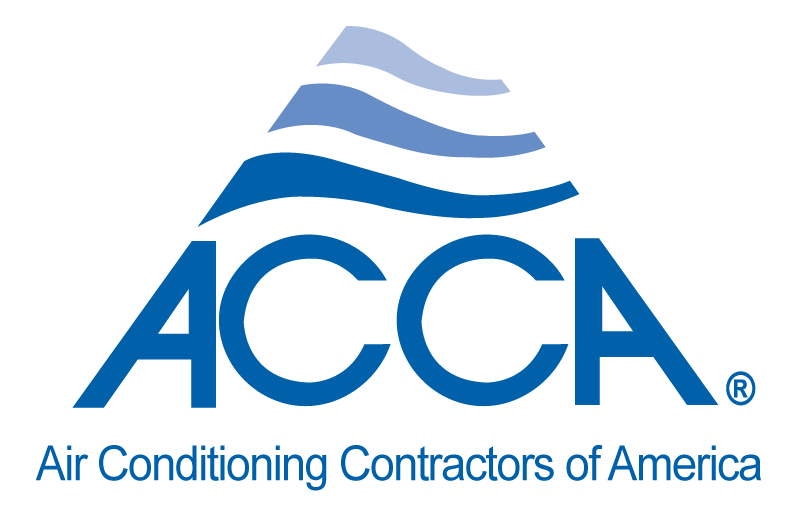Please log in to the administrative portal of YourRadar and open the drop-down settings menu. Please select the user configurations settings, and click on “user list”. This will display a list of all users entered in YourRadar. To add a new employee, click on the add user/account representative/rate.
The first section will ask you to enter the new employee’s username, password, and an email address associated with their account. If you would like to be able to dispatch jobs to this employee, please set their status to “Active”. The next section will prompt you for their personal information, including their full name, supervisor, colour code for dispatch, and a custom email signature to include at the end of invoices and customer email communication from within YourRadar.
The final section requires the employee’s bill out rate. This is the hourly rate that will used to generate the customer’s invoice after a service call. When you are satisfied with all of this information, click on the blue “add” button.